Scheduled Meetings API Overview
ClearSlide APIs
What is the Scheduled Meetings API?
The Scheduled Meetings API allows you to arrange ClearSlide meetings and invites programmatically.
How to generate complete Scheduled Meetings API request code?
You can generate a complete functional request code snippet for the tech stack of your choice.
You can interactively add Headers and Query parameters (including filters and sorting) into the form. The documentation tool updates API request code accordingly.
Developers can copy and paste the auto-generated API request code into your project.
How do I test the Scheduled Meetings API request code?
Here are a few options:
- Try it out allows you to trigger a request and view JSON results immediately
- Copy the request code snippet into your project. Trigger the request and parse the response to view the results in a JSON format
How do I create a Scheduled Meeting?
To create a Scheduled Meeting, follow these steps:
Step 1. Reserve an access code by calling a POST request. This will return a description with a link to the meeting, telephone numbers, and access codes. At this point, a meeting is considered as temporary and will not be accessible and no invites will be sent. To activate the meeting, proceed to step 2.
Step 2. Activate the previously reserved meeting by PUT request. At this step, make sure that the status value is ACTIVE. Below is the example of the payload:
{
"attendees": [
{
"email": "[email protected]",
"fullName": "Paticipant 1"
},
{
"email": "[email protected]",
"fullName": "Paticipant 1"
}
],
"companyName": "Example ",
"description": "Email body<br><br><br>———————— Do not enter any information below this line ————————<br><br>Click to join my meeting:<br>https://clearslideng.com/example?ac=32357960<br><br>Tap here to dial in via mobile: +18665672983,32357960#<br><br>Dial-in Numbers (Access Code required)<br><br>United States<br>+1(866) 567-2983<br>Access Code: 3235-7960<br><br>",
"endTime": "2019-01-10 21:00:00 +0200",
"seqNo": 1,
"startTime": "2020-02-10 19:00:00 +0200",
"status": "ACTIVE",
"timezoneId": "Europe/Stockholm",
"title": "Title",
"where": ""
}
How do I cancel a Scheduled Meeting?
Please note that only meetings with the status ACTIVE can be canceled. To cancel a Scheduled Meeting, call PUT with the status value CANCELED:
{
"attendees": [
{
"email": "[email protected]",
"fullName": "Paticipant 1"
},
{
"email": "[email protected]",
"fullName": "Paticipant 1"
}
],
"companyName": "Example ",
"description": "Email body<br><br><br>———————— Do not enter any information below this line ————————<br><br>Click to join my meeting:<br>https://clearslideng.com/example?ac=32357960<br><br>Tap here to dial in via mobile: +18665672983,32357960#<br><br>Dial-in Numbers (Access Code required)<br><br>United States<br>+1(866) 567-2983<br>Access Code: 3235-7960<br><br>",
"endTime": "2019-01-10 21:00:00 +0200",
"seqNo": 1,
"startTime": "2020-02-10 19:00:00 +0200",
"status": "CANCELLED",
"timezoneId": "Europe/Stockholm",
"title": "Title",
"where": ""
}
Updated almost 4 years ago